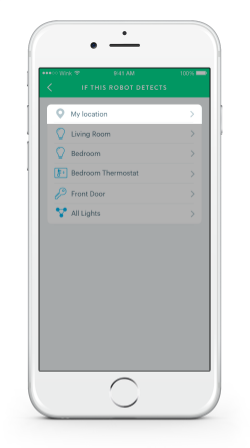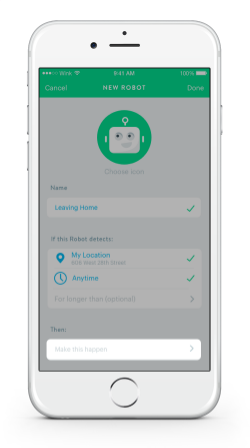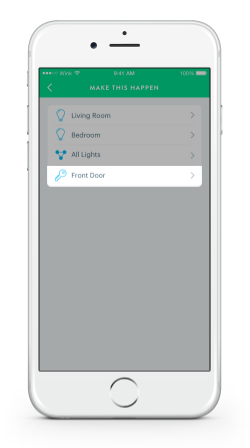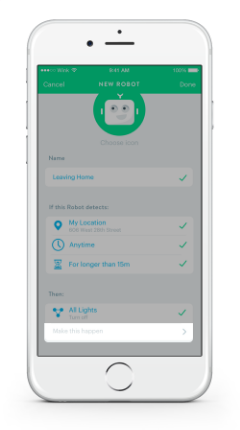How to: Use Wink Without Opening the Wink App
It’s late, you’ve just come home from grocery shopping, and your hands are full. Fumbling once you’re through the front door to find the light switch is a hassle. So is searching for your phone before you get out of the car. Luckily, there are a number of ways you can leverage the power of Wink to make everyday tasks in the home a little bit easier to carry out without even opening the Wink app:
IFTTT
IFTTT (If This, Then That) is a web service that lets you turn many different products and apps - from Instagram and Dropbox, to Google Calendar and Jawbone - into triggers (IFTTT calls them Recipes) for other actions. IFTTT is a great way to expand the depth of your smart home. For example, you could set up an IFTTT Recipe that turns off the lights, locks the door, and adjusts the thermostat when you’re in bed and set your Jawbone UP to sleep mode. Read more about how to use Wink + IFTTT here.
Wink Robots
Robots can be created within the Wink app to make your connected products and even your location a trigger for other actions to take place (similar to IFTTT). You could set one up that triggers the downstairs lights to turn on whenever the sensor on your front door detects it’s being opened, or another that shuts the garage door, locks the door, and shuts off all the lights after you pull out of the driveway every morning. Read more about how to create a Wink Robot here.
Wink Schedules
With a Schedule, connected products can be set to turn off products at a desired time, or at Sunrise/Sunset. Particularly handy if you’re someone who often works late into the night, but want to create the illusion that someone is home by having the lights turn on. Read more about how to create a Wink Schedule here.
Amazon Alexa
The Amazon Alexa voice assistant allows you to put many of the automations mentioned above into action, with a simple voice command. You can ask Alexa to turn on/off or dim a Wink-compatible lighting product, or adjust the temperature of a Wink-enabled Nest Thermostat. You can take this a step further by creating a Shortcut within the Wink app (Shortcuts let you control multiple connected products with one tap), activate the Wink Shortcut and Alexa channels within IFTTT, and create The Recipe: “If Alexa is triggered, then activate Wink Shortcut.”