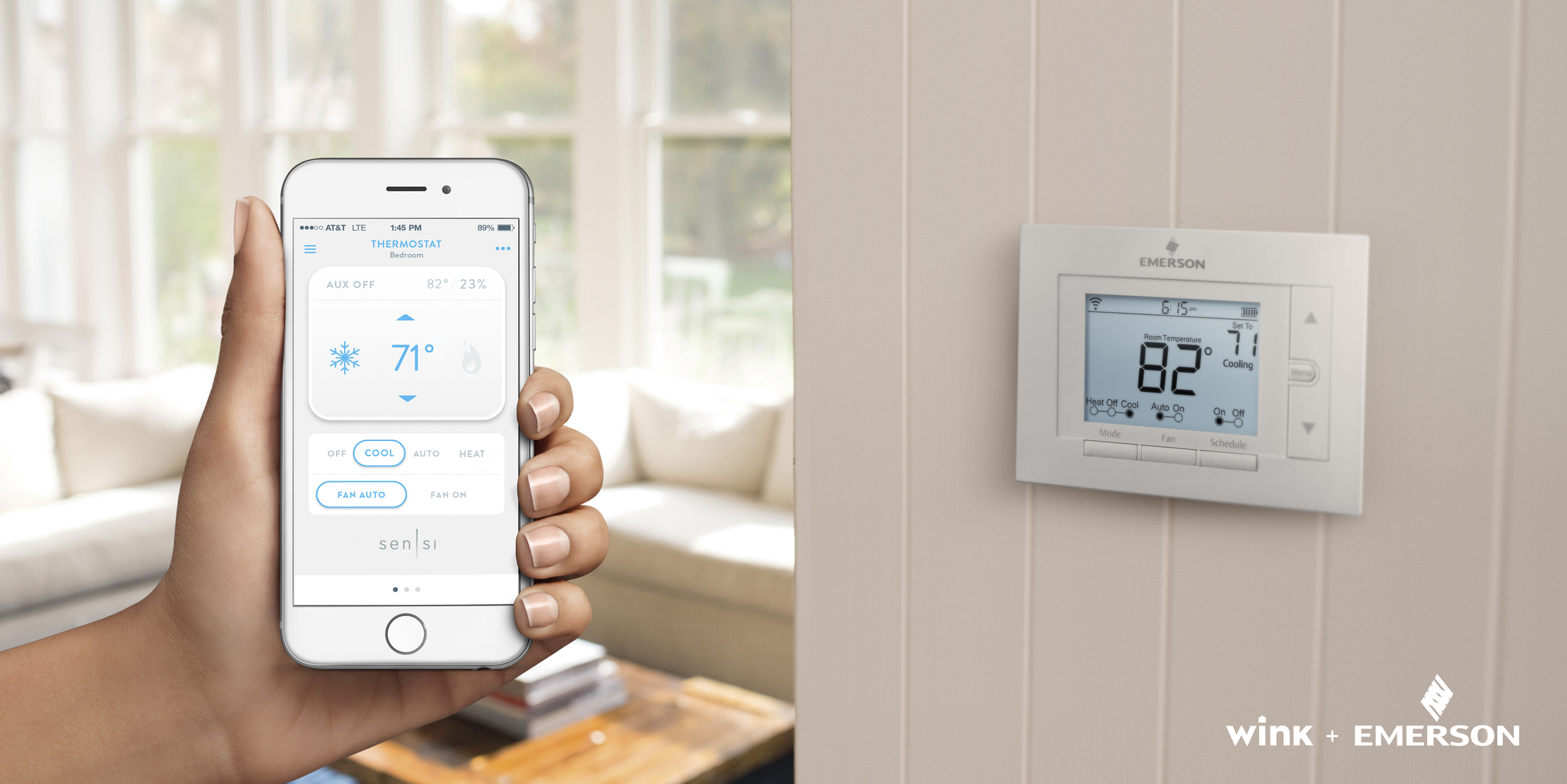Color Your Smart Home with Wink and Alexa
Drum roll please. Today we’re very excited to introduce a new feature that amplifies what you can do with Wink + Amazon Alexa!
For two years now you’ve been able to dim or turn your smart lighting products on or off with a simple voice command. Now, you can take it a step further by asking Alexa to change the color or temperature of Wink-compatible colored and tunable white bulbs, including the Sylvania Smart Tunable White, Sylvania Smart RGBW and Phillips Hue lighting products.
Say any one of over one hundred commands such as “Alexa, set Living Room to Warm White” or “Alexa, make bedroom light warmer” and she’ll take care of the rest. Here are a few of our other favorites to help spark your creativity:
“Alexa, set kitchen to beige.”
“Alexa, make the living room warmer.”
“Alexa, more color.”
“Alexa, set man cave to dodger blue.”
“Alexa, less yellow.”
“Alexa, make the bathroom seashell.”
“Alexa, set dining room to candlelight.”
Follow us on Twitter or like us on Facebook as we’ll be posting the full list of commands there soon!